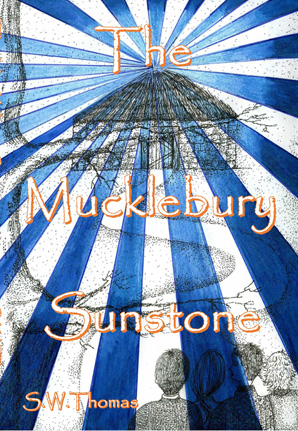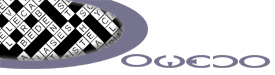
dowedo.net Accessibility Statement
Access Keys
To use access keys in Windows press ALT + the access key and in some browsers you need to press the return key. If using a Macintosh, press Control + the access key. This web site's access keys:
- Access key 0 = Home page
- Access key 1 = Accessibility Statement
- Access key 2 = Site Map
- Access key 3 = Contact Form
- Access key 4 = Crossword Compiler
- Access key 5 = Latest Crosswords
- Access key 6 = Privacy Policy
How to use the access keys
For Internet Explorer 5 and above hold down the ALT key, press the number of the access key, release both keys then press ENTER.
For Mozilla Firfox and Netscape 7 on a PC hold down the ALT key and press the number of the access key.
For newer versions you may need to hold down the SHIFT and the ALT key then press the number of the access key.
For Mozilla Firfox and Safari on a MAC hold down the CTRL key and press the number of the access key.
For Opera hold down the Shift key and press Escape, release both keys, then press the number of the access key.
Enlarging the Page or Font Size
Many browsers now have the facility to enlarge the whole page not just the font size. This has the benefit of keeping the page layout as it was designed. You can access these functions using the browsers menu, mostly fount in Tools - Options.
The instructions below show you how to enlarge and reduce the page. On older browsers this may only enlarge the font therefore you will see the page layout change.
If you just wish to increase the font size this can be done by accessing the settings in Options. This is usually found by accessing the menu Tools - Options.
For Internet Explorer 6+ and Firefox 3+ on PC
To enlarge the page hold down the Ctrl key and press the + button.
To reduce the page hold down the Ctrl key and press the - button.
For Safari (Mac)
To enlarge the page hold down the Apple key and press the + button.
To reduce the page hold down the Apple key and press the - button.
Standards Compliance
- All information pages on this web site comply with WCAG AAA priority 1, 2, and 3 Guidelines.
- Our interactive online games comply with WCAG A priority 1 but do have design features to make them as accessible as possible.
- All pages have been tested and checked using automatic processes and manually. This is not always conclusive and in part is a judgment call but every effort has been made to ensure the pages comply with the latest accessibility guidelines.
- All pages are checked and validate as XHTML 1 Transitional.
- All pages on this site use structured semantic markup where page and section titles follow a logical course. H1 tags are used for page headings. H2 tags are used for section headings. H3 tags are used for sub-section headings.
- Tables are not used for layout in all information pages but are used for grid creation in the online games. We cannot guarantee that any content displayed that is produced from external sources does not use tables for layout.
Navigation
- All pages are accessed through the main navigation menu and all carry a link back to the home page.
- List pages offer next previous and first page links with page number links provided.
- For ease of use and because of size restrictions the Online games open a new window. This is done via HTML and not JavaScript.
Links and Images
- Title tags are used in links where the link text does not fully describe the page.
- Alt tags are used to describe an image where an image is not simply decorative.
- LOGDESC and a D link are used where an image requires a long description.
Online Interactive Pages
Our interactive pages are text based an only require JavaScript to operate effectively.
We recommended that Internet explorer 5+ or Nescape/Firefox 7+ browsers are used when accessing these pages.
The interactive Online Sudoku and Crossword display has been modified to be easily enlarged when using Internet Explorer 7+ as this browser has features that enlarge the page as a whole not just the text size.
If you use this browser you can enlarge the grid by holding down the Ctrl button and pressing the + button. To reduce the size, use the - button. Or you can hold down the Ctrl button and use the wheel on your mouse.
The Crossword Compiler is currently being upgraded to include these accessibility features.
We are always interested in accessibility issues and would like our software to be used by everyone wishing to. Please contact feedback@dowedo.net if you have any suggestions or ideas as we are happy to explore these and even modify the software if needed.